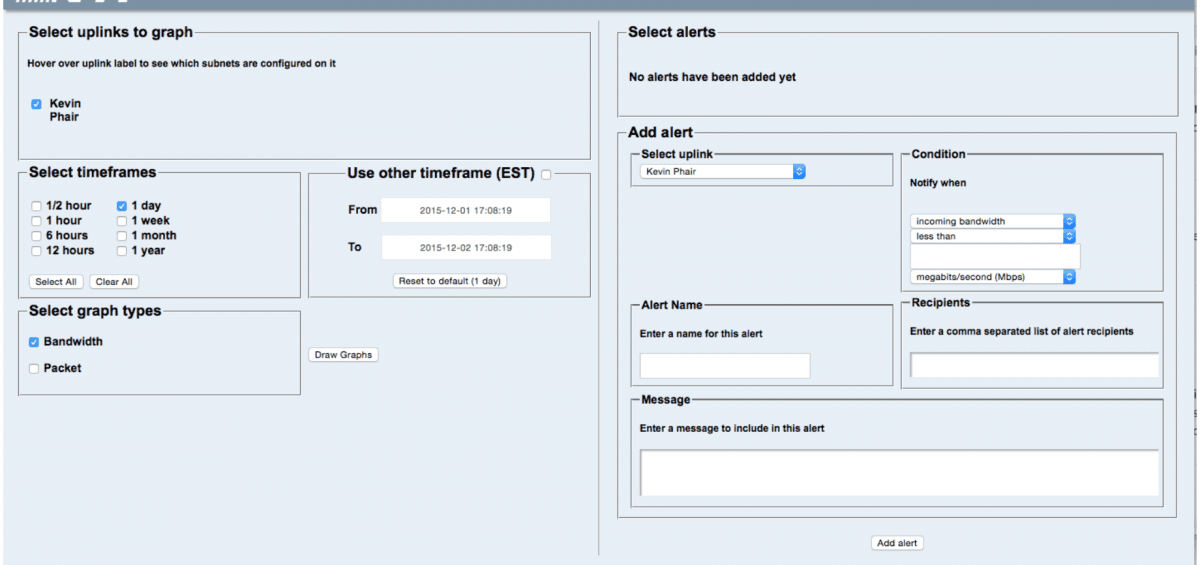NYI now gives you more stats and data than ever before with our recently upgraded Helpdesk functionality. As an NYI colocation or dedicated server client, you can now view more detailed information regarding your specific bandwidth usage. Kevin Phair, Director of Operations, explains a few of the updates below: 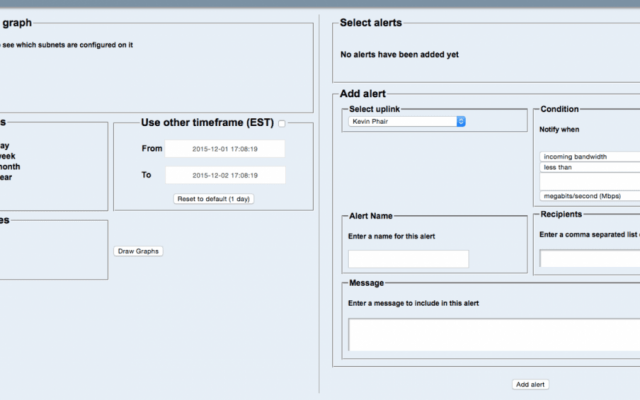
You can see in the graphic above that the left side of the screen is for creating and viewing your traffic graphs. The top field labeled ‘Select uplinks to graph,’ will list each of your uplinks with a description. In this example, you can see that I only have one uplink that uses my name as the description. If you have multiple physical uplinks on a single VLAN, you will see entries for each physical port, as well as the VLAN itself. If this is the case, you will most typically want to view graphs (and setup alerts against) the VLAN itself instead of the individual ports.
You can even customize the default settings so that it matches up to your specific port information.
The second row of boxes (on the left-hand side) allows you to take a closer look at time periods. The left-most field lets you select from several set time periods. On the right-hand side you can select from any arbitrary time period. The bottom row lets you choose to graph bandwidth, packets per second, or both.
The fields on the right side of this page allow you to configure alerts based on your usage. The top box lists any alerts that you have created. Below that, you can select the link to create an alert from the left-hand box, and the value that you wish to monitor from the right-hand side. You can choose incoming, outgoing, or both for bandwidth or packet rate. The other fields are used to configure the actual threshold.
The next three boxes down allow you to name the alert, set email addresses for alert recipients, and define a message to go along with the alert.